Office phone Activation method---
Office 2016 Phone Activation Via Command Line
Instruction:
1. Open any Office 2016 Application first time and close it.
2. Right click the start menu and choose "command prompt (admin)"
3. Type this script and hit Enter:
---------------------------------------------------------------------
For 32-bit versions of Office on 32-bit versions of Windows or 64-bit versions of Office 2016 on 64-bit versions of Windows the script is:
cscript "C:\Program Files\Microsoft Office\Office16\OSPP.VBS" /inpkey:xxxxx-xxxxx-xxxxx-xxxxx-xxxxx
---------------------------------------------------------------------
If you are installing the 32-bit version of Office on 64-bit versions of Windows the script is:
cscript "C:\Program Files (x86)\Microsoft Office\Office16\OSPP.VBS" /inpkey:xxxxx-xxxxx-xxxxx-xxxxx-xxxxx
(Note:Where xxxxx-xxxxx-xxxxx-xxxxx-xxxxx is the Product Key.)
---------------------------------------------------------------------
4. Open any Office Component such as Word 2016
5. When MS Office activation wizard then hit Activate by Phone option
6. You will get Installation ID in this step
7. Call Microsoft Free Call Center and get the Confirmation ID Read carefully details about how to deal with robot speaker By Skype:
You will see some toll-free phone numbers which you can call. UK Free Call Skype Dial Number [+448000188354] l USA Free Call Skype Dial Number [+18007548300] l
Worldwide telephone numbers: https://www.microsoft.com/en-us/licensing/existing-customer/activation-centers.aspx
* Make sure have a microphone plugged into your PC in order for the dial pad to work ! *
# If you don't have microphone plug in any JACK into your motherboard headphone port & use your soundbox to hear voice or use Android Phone with Skype installed on phone.#
Full Skype conversation & respond the right answer to order to get successfully verification:
Verification Numbers:
For security reason please enter the following number using your touch-tone pad.
== Dial the numbers using touch-tone pad robot speaker has given to you.===
---------------------------------------------------------------------
Press one as a home user and two if you are a business customer with a volume license agreement.
===DIAL 1 using touch-tone pad===
Press one if you want to activate windows 10 or press 2 if your activate offce or windows
===DAIL 2 using touch-tone pad===
Press one if you have your Installation ID available if not press 2
===DIAL 1 using touch-tone pad===
If you want to to activate Microsoft Product for Windows press one or if you activate office for Mac press two
===DIAL 1 using touch-tone pad===
If want to activate your product via internet enable mobile phone press one or otherwise press 2
===DAIL 2 Using touch-tone Pad===
then press #
---------------------------------------------------------------------
In this stage robot Speaker will ask your 9 group of Installation ID dial one by one using touch-tone pad
Finally speaker will ask you last question:
On how many computer is your product currently installed?
*** DIAL 1 using your touch-tone pad.... ***
In the end you will get Confirmation ID just type the ID in the activation wizard confirmation ID section.
1. Open any Office 2016 Application first time and close it.
2. Right click the start menu and choose "command prompt (admin)"
3. Type this script and hit Enter:
---------------------------------------------------------------------
For 32-bit versions of Office on 32-bit versions of Windows or 64-bit versions of Office 2016 on 64-bit versions of Windows the script is:
cscript "C:\Program Files\Microsoft Office\Office16\OSPP.VBS" /inpkey:xxxxx-xxxxx-xxxxx-xxxxx-xxxxx
---------------------------------------------------------------------
If you are installing the 32-bit version of Office on 64-bit versions of Windows the script is:
cscript "C:\Program Files (x86)\Microsoft Office\Office16\OSPP.VBS" /inpkey:xxxxx-xxxxx-xxxxx-xxxxx-xxxxx
(Note:Where xxxxx-xxxxx-xxxxx-xxxxx-xxxxx is the Product Key.)
---------------------------------------------------------------------
4. Open any Office Component such as Word 2016
5. When MS Office activation wizard then hit Activate by Phone option
6. You will get Installation ID in this step
7. Call Microsoft Free Call Center and get the Confirmation ID Read carefully details about how to deal with robot speaker By Skype:
You will see some toll-free phone numbers which you can call. UK Free Call Skype Dial Number [+448000188354] l USA Free Call Skype Dial Number [+18007548300] l
Worldwide telephone numbers: https://www.microsoft.com/en-us/licensing/existing-customer/activation-centers.aspx
* Make sure have a microphone plugged into your PC in order for the dial pad to work ! *
# If you don't have microphone plug in any JACK into your motherboard headphone port & use your soundbox to hear voice or use Android Phone with Skype installed on phone.#
Full Skype conversation & respond the right answer to order to get successfully verification:
Verification Numbers:
For security reason please enter the following number using your touch-tone pad.
== Dial the numbers using touch-tone pad robot speaker has given to you.===
---------------------------------------------------------------------
Press one as a home user and two if you are a business customer with a volume license agreement.
===DIAL 1 using touch-tone pad===
Press one if you want to activate windows 10 or press 2 if your activate offce or windows
===DAIL 2 using touch-tone pad===
Press one if you have your Installation ID available if not press 2
===DIAL 1 using touch-tone pad===
If you want to to activate Microsoft Product for Windows press one or if you activate office for Mac press two
===DIAL 1 using touch-tone pad===
If want to activate your product via internet enable mobile phone press one or otherwise press 2
===DAIL 2 Using touch-tone Pad===
then press #
---------------------------------------------------------------------
In this stage robot Speaker will ask your 9 group of Installation ID dial one by one using touch-tone pad
Finally speaker will ask you last question:
On how many computer is your product currently installed?
*** DIAL 1 using your touch-tone pad.... ***
In the end you will get Confirmation ID just type the ID in the activation wizard confirmation ID section.
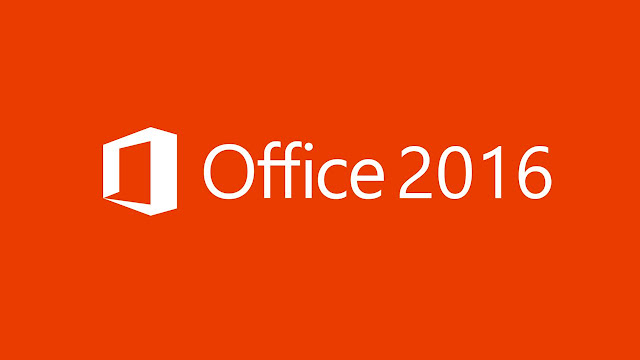


Comments
Post a Comment